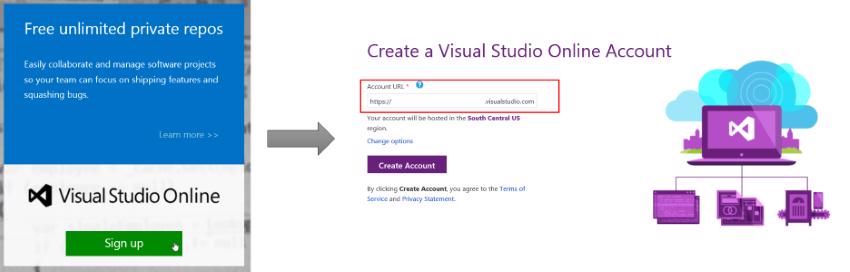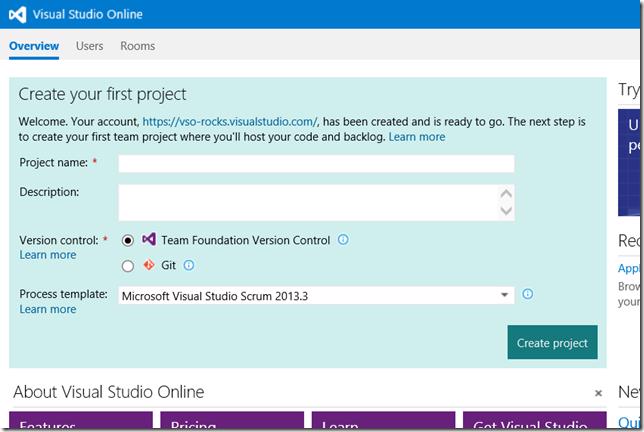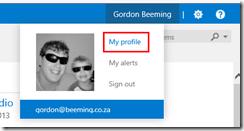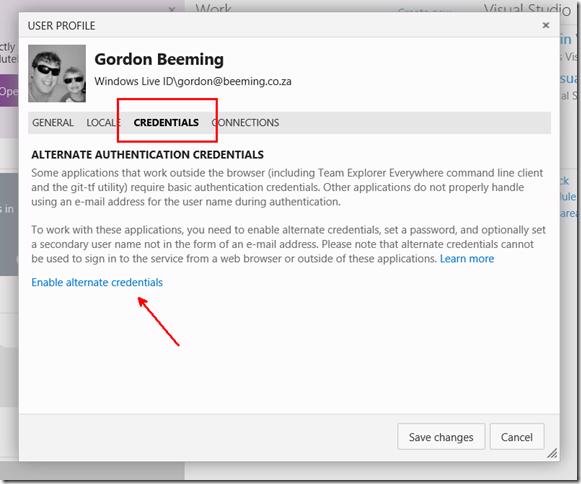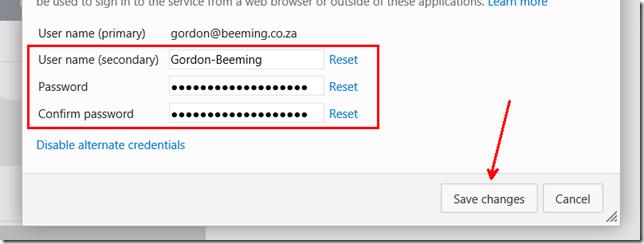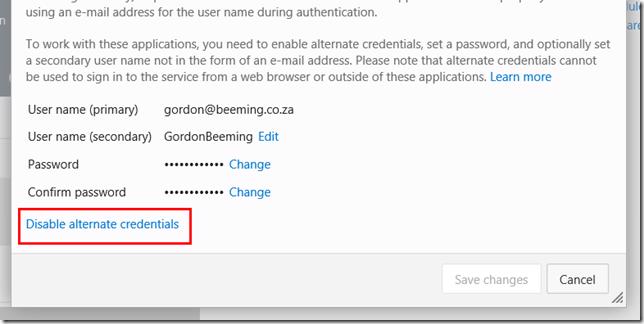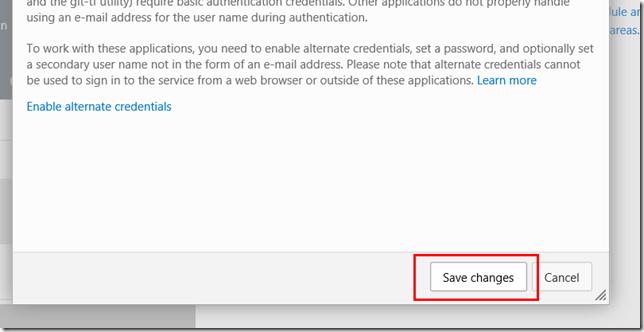Your VSO Account
Ok so obviously the first you need is to have a VSO account. If you have one already, awesome, continue on and skip this section.
If not then you can get at http://www.visualstudio.com/. All you need to do is click on Sign up, fill in all of one field for what you want your account name to be and then click Create Account.
In less than a minute (exactly 11 seconds when making this post) you will see the page to create your first VSO Project for this account.
Configuring Alternate Credentials
In the top right click on you name and then on the My profile link.
When the dialog pops open you will need to click on the Credentials tab and then on Enable alternate credentials.
At this point you can enter a secondary user name if you want and you will also use you will be required to enter a password and confirm that password and then click Save changes.
This will allow you to connect to VSO using basic authentication.
Disabling Alternate Credentials
You can at any point come back to this dialog and click on Disable alternate credentials if you want to have alternate credentials enabled anymore.
and then again click Save changes.
Alternate credentials will now be disabled.